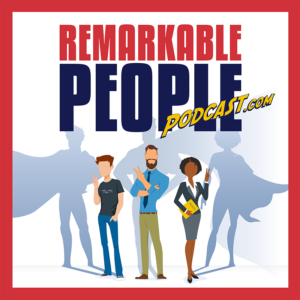How to easily and quickly make someone a Page Admin in Facebook / Meta in just a few clicks🤪
Hello friends! This is David Pasqualone. In this quick tutorial we’re going to show you how to do something that should be very simple, but is very complex lately- how to make an admin for your pages in Facebook / Meta.
However, Facebook / Meta (whatever they’re calling themselves these days) has thoroughly, thoroughly confused people like you and me all over the world. And to be frank, I work with customers (SMB owners and leaders) every day doing marketing and sales consulting. And when we’ve contacted Facebook Meta customer service multiple times and they don’t even know how to use their own system in many cases anymore.
So in only a few seconds I’m going to show you two different ways to add a page admin, because based on your page, you may have different options.
- First, log into your main profile.
- Then, you are going to go to the page you want to add an admin to.
- Once you pick the page, let’s start with a Remarkable People Podcast, the first thing you have to do is you have to switch into your account. So even though it’s your page, even though you’re admin, you are going to switch specifically into this sub admin role.
- Then once you do it, you go to manage.
- On the side, you scroll down and click page access, and
- Now you can add an admin in the top right corner.
For this page, it’s me and my friend Meron. We manage this page. Easy peasy when we walk you through, but super confusing to find on our own lately.
Now, check this out. Let’s say that we’re going to switch into another page. We’re going through the same process, yet you’re going to see it’s not there.
That option isn’t there. So we switch into the profile, the subpage, and then once we’re here, You can see that manage is there this time. However, sometimes that’s not there. So this is a terrible video to show you, but seriously, many times on different accounts, I don’t want to make this video longer, but you’ll go through in different pages and profiles do not have this option, so you have to go to professional dashboard.
Then from professional, scroll down and hit page access. And now again, I’ve already given Meron and I permission.
That is how you do it. So if you go into your page access and it’s just not there, like there’s not even an option. This is the solution.
Hopefully I just saved you literally hours because this was very frustrating to me, and MANY people I know and work with. Lord willing this short video saves you time, frustration, and stress so you can focus on things that are much better for the world.
That’s it. I’m David Pasqualone. Let me know if you have any questions. Ciao! ✌️
Want More Info? How about a Free 30-minute Consult with Ascend? 😃
Schedule My Free Consultation Now!
Special thanks to the following source(s) for the image(s) used in this article:
Enjoy a Great Podcast? 🤓
Check out this Remarkable episode to continue the conversation and help you grow!
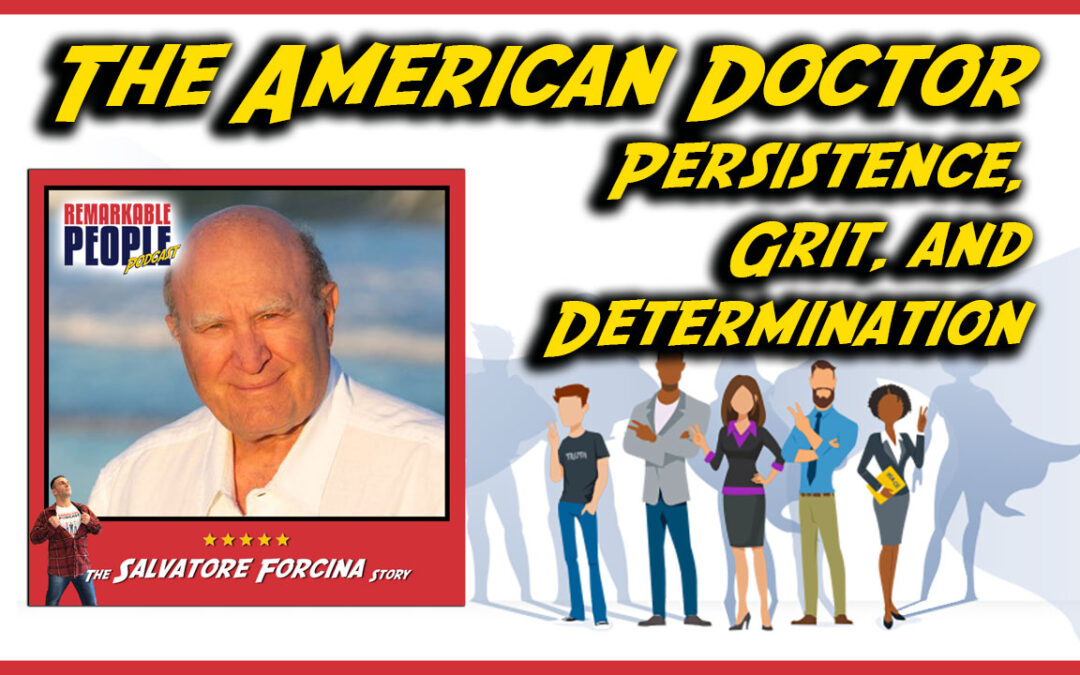
Salvatore Forcina: The American Doctor | Living Persistence, Grit, & Determination
"Never quit. A steady drop makes a hole in the rock." ~ Salvatore ForcinaWATCH THE PODCAST Click the play button ▶️ above 👆 to watch now! Please Note: You can skip any ads after 5-seconds by clicking, "Skip Ad" in the bottom-right corner of the video window. These are not ads we control, or necessarily endorse. They are delivered by the video hosting company, YouTube or Rumble. Thank you for understanding. LISTEN TO THE PODCASTEpisode Proudly Sponsored by:Save 30% to 80% on EVERYTHING you...
 Listen Now!
Listen Now!
THANKS FOR LISTENING TO THE REMARKABLE PEOPLE PODCAST! 🎈
Click Here for More Remarkable Episodes on Almost Any Topic You Can Imagine.😃
DISCLAIMER: This is an affiliate article. We post affiliate articles with the intent of helping you grow. They are not written, researched, or necessarily endorsed by our team. They are simply content submitted to us by what appears to be respectable affiliate sources, people, and organizations, which upon initial review, seem solid and helpful to our community, so we post them. It is up to you to personally verify the facts, links, organizations mentioned, the validity of the information presented, and any/all claims made in the article(s). To report an issue with any of the information, links, or organizations mentioned in this, or any content posted on our website, or if you simply have a question or need something we can help you with, please contact us now.